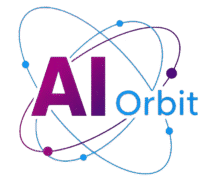THE IMPERATIVE TO RECLAIM YOUR DIGITAL PEACE: MANAGING AI IN WINDOWS
In an era where artificial intelligence is increasingly interwoven into the fabric of our digital lives, Microsoft has been at the forefront of integrating AI capabilities directly into its flagship operating system, Windows. From intelligent assistants like Copilot to advanced features designed to enhance productivity and user experience, AI is becoming a pervasive element of the Windows ecosystem. However, this relentless push raises important questions for many users regarding privacy, system performance, and personal preference. Not everyone desires a constant AI companion, nor does every user feel comfortable with their digital activities being continually processed by intelligent algorithms. This comprehensive guide is designed to empower you with the knowledge and steps necessary to take control of the AI features embedded within Windows, allowing you to tailor your computing experience to your comfort level and priorities. Whether your motivation stems from concerns over data privacy, a desire to optimize system resources, or simply a preference for a less automated interaction with your PC, understanding how to disable or manage these AI components is key to achieving a more personalized and peaceful digital environment.
UNDERSTANDING THE AI LANDSCAPE IN WINDOWS
Microsoft’s strategy involves embedding AI not just as standalone applications but as foundational layers across various system components and native applications. This means AI isn’t confined to a single feature; it permeates elements like web browsers, productivity suites, and even basic utilities. While AI aims to simplify tasks and offer proactive assistance, its deep integration can lead to increased resource consumption, potential privacy implications through data collection, and an altered user experience that might not align with everyone’s workflow. The recent introduction of Copilot+ PCs, specifically designed with neural processing units (NPUs) to handle intensive AI tasks locally, further solidifies Microsoft’s AI-centric vision. However, even on standard Windows 11 machines, AI features are present and continuously evolving. Users need to be aware of where AI is located within their system and how to effectively manage its presence. This guide will focus primarily on Windows 11, particularly its latest iterations, but many principles and steps are applicable to various versions.
REGAINING CONTROL: MANAGING MICROSOFT COPILOT
Copilot serves as Microsoft’s primary AI assistant, functioning much like other generative AI tools such as Google Gemini or OpenAI’s ChatGPT. It’s designed to assist with a wide array of tasks, from drafting emails and summarizing documents to generating creative content and answering complex queries. Given its prominence, Copilot is often pre-installed on new Windows devices, sometimes even featuring a dedicated key on the keyboard. For users who prefer manual control or simply don’t utilize AI assistants, managing Copilot is a primary step towards an AI-reduced Windows experience.
HIDING COPILOT FROM THE TASKBAR
The most immediate way to reduce Copilot’s visibility is by removing its icon from the Windows taskbar. This doesn’t disable the AI entirely, but it makes its presence less intrusive.
- Right-click on the Copilot icon located on your taskbar.
- Select Unpin from taskbar.
This action will immediately remove the shortcut, offering a cleaner interface.
ADJUSTING COPILOT STARTUP BEHAVIOR AND SHORTCUTS
To prevent Copilot from launching automatically or accidentally, you can modify its settings within the application itself.
- Open Copilot (you might need to search for it in the Start menu if unpinned).
- Click on your Microsoft account picture in the bottom-left corner (or the side panel button in the top-left if the avatar isn’t visible).
- Select Settings.
- Locate the toggle switch for Auto start on log in and set it to Off. This prevents Copilot from launching when Windows starts.
- Find the toggle switch for Open Copilot using Alt+Spacebar shortcut and set it to Off. This prevents accidental activation via keyboard commands.
UNINSTALLING COPILOT FOR A TOUGHER APPROACH
For those who wish to completely remove Copilot from their system, Windows allows for its uninstallation like most other applications.
- Open the main Settings panel (Windows key + I).
- Navigate to Apps > Installed apps.
- Scroll through the list or use the search bar to find Copilot.
- Click the three dots icon located to the right of the Copilot entry.
- Select Uninstall and follow the prompts to confirm its removal.
Bear in mind that even after uninstallation, Microsoft might reintroduce Copilot or similar AI features through future system updates. Regular checks of your settings after significant updates are recommended.
MINIMIZING AI IN MICROSOFT EDGE
Microsoft Edge, the default web browser for Windows, also comes equipped with integrated AI features, most notably the Copilot button prominently displayed in the browser’s interface. While switching to an alternative browser is an option, you can continue using Edge with reduced AI intrusion.
HIDING THE COPILOT BUTTON IN EDGE
To remove the Copilot icon from your Edge toolbar:
- Open Microsoft Edge.
- Click the three dots icon in the top-right corner of the browser window.
- Select Settings from the dropdown menu.
- In the left-hand navigation pane, click on Copilot and sidebar.
- Click on Copilot.
- Toggle the switch for Show Copilot button on the toolbar to Off.
This action will hide the Copilot icon, making the browsing experience feel less AI-driven. While this hides the direct access, other AI-powered features within Edge (like summarization or content generation through contextual menus) may still be present.
ADDRESSING OTHER AI-POWERED WINDOWS FEATURES
Beyond Copilot and Edge integration, Microsoft has woven AI into various other system functionalities and native applications. Two notable examples are Windows Recall and Click to Do, along with AI enhancements in apps like Notepad and Paint.
DISABLING WINDOWS RECALL
Windows Recall is an advanced AI feature designed to record and index almost everything you do on your PC, creating a searchable “photographic memory” of your digital activity. This includes websites visited, applications used, documents opened, and even conversations. While marketed as a productivity booster, its extensive data collection capabilities have raised significant privacy concerns.
- It’s crucial to note that Windows Recall is intended to be turned off by default on new Copilot+ PCs. However, if you or a previous user enabled it, or if its default status changes with updates, you’ll want to verify its setting.
- Open Windows Settings (Windows key + I).
- Navigate to Privacy & security.
- Click on Recall & snapshots.
- Ensure the feature is toggled to Off. If it’s on, disable it here.
Disabling Recall is a significant step in enhancing your digital privacy within Windows.
DEACTIVATING CLICK TO DO
Click to Do is another AI-driven feature that allows users to right-click on text or images to initiate AI-powered actions, such as web searches, definitions, or content generation based on the selected input.
- Open Windows Settings (Windows key + I).
- Navigate to Privacy & security.
- Scroll down and locate Click to Do.
- Toggle the switch to Off if you prefer not to use this contextual AI assistance.
MANAGING AI IN NOTEPAD AND PAINT
Even simple, long-standing Windows applications like Notepad and Paint have received AI infusions, typically branded under the Copilot umbrella, to offer assistance with writing or image creation.
NOTEPAD AI
Notepad’s AI features generally appear as buttons on the toolbar, designed to help with text generation or summarization.
- Open Notepad.
- Click the cog icon (settings) in the top-right corner of the application window.
- Within the Notepad settings, look for a Copilot toggle switch and turn it Off to hide the AI features from view.
PAINT AI
Paint has also seen AI integration, primarily for image manipulation and generation. As of current implementations, directly disabling the AI features within Paint’s settings might not be as straightforward as in Notepad.
- Unfortunately, a dedicated toggle within Paint’s settings for AI features is often unavailable. The Copilot button or similar AI tools may remain on the toolbar even if the main Copilot app is uninstalled from Windows.
- Microsoft continuously updates its applications, and functionality may change. It’s advisable to check Paint’s settings after major updates for any newly introduced options to manage or disable AI.
While complete removal from Paint might be elusive for now, users can simply choose to ignore the AI button and continue using Paint’s traditional functionalities.
THE ONGOING EVOLUTION OF AI IN WINDOWS AND FUTURE CONSIDERATIONS
Microsoft’s commitment to embedding AI deeper into Windows is evident and ongoing. Future updates are likely to introduce new AI features, and existing ones may evolve in their functionality and integration. This continuous development means that managing AI in Windows is not a one-time task but an ongoing process.
STAYING INFORMED AND VIGILANT
To maintain your preferred level of AI integration, it’s important to:
- Regularly check Windows Settings: After major Windows updates, revisit the Privacy & security section, as well as app-specific settings, to see if new AI features have been introduced or if existing ones have changed their default behavior.
- Review application settings: Beyond the core OS, individual Microsoft applications (like Word, Excel, PowerPoint) also incorporate AI capabilities. Explore their respective settings if you wish to manage AI within them.
- Consider performance impact: While modern PCs are powerful, excessive AI processing can consume system resources. Disabling unneeded AI features can potentially improve overall system responsiveness and battery life.
- Understand data policies: Be aware of the data collection practices associated with AI features you choose to enable. Microsoft typically provides privacy statements detailing how data is used.
Ultimately, the choice of how much AI you integrate into your Windows experience rests with you. By understanding the available options and taking proactive steps, you can ensure that your PC remains a tool that serves your needs, reflecting your preferences for privacy, performance, and control. Reclaiming your digital peace in an AI-driven world is about making informed decisions and exercising your autonomy over your computing environment.