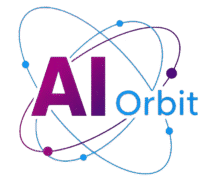HOW TO USE GOOGLE FLOW — THE NEW AI VIDEO GENERATOR MADE FOR FILMMAKERS
The landscape of filmmaking is undergoing a revolutionary transformation, driven by the remarkable advancements in artificial intelligence. What once required extensive budgets, specialized equipment, and large crews can now be achieved with unprecedented ease and accessibility. Imagine translating the vivid narratives swirling in your mind directly onto the screen, complete with consistent visuals, compelling dialogue, and atmospheric music.
Enter Google Flow, a pioneering AI video generator poised to redefine the creative process for aspiring and seasoned filmmakers alike. This innovative platform empowers users to craft professional-looking movies with minimal outlay, democratizing the art of cinematic storytelling. While still in its experimental phase, the capabilities of Google Flow are nothing short of astonishing, promising a future where your imagination is the only limit to production.
This comprehensive guide will walk you through the intricacies of Google Flow, from initial setup to advanced scene arrangement, ensuring you can harness its full potential to bring your cinematic visions to life.
UNVEILING GOOGLE FLOW: THE FUTURE OF AI-POWERED CINEMA
Google Flow represents a significant leap in AI-driven content creation. It’s more than just a video generator; it’s a sophisticated suite designed to foster consistency and realism in your AI-generated films. The immediate appeal lies in its ability to produce engaging, narrative-driven content from simple text prompts, making it an invaluable tool for rapid prototyping, creative exploration, and even full-fledged productions.
For a compelling demonstration of Flow’s prowess, a visit to Flow TV is highly recommended. This curated collection showcases a diverse array of mesmerizing videos, all meticulously crafted using descriptive prompts. Beyond mere entertainment, Flow TV serves as an invaluable learning resource. Each video features a “Show Prompt” button, allowing you to examine the exact text used to generate the footage. This transparency offers an unparalleled opportunity to reverse-engineer successful prompts and refine your own prompt engineering skills, understanding the nuances of effective language that translate into stunning visuals.
At the heart of Google Flow’s impressive capabilities lies the advanced Veo 3 model. This powerful AI architecture seamlessly integrates Google’s video generator Veo, the sophisticated prompting abilities of Gemini, and Imagen’s cutting-edge text-to-image technology. This synergy allows Flow to produce highly detailed and contextually rich video content. While some features may still utilize the Veo 2 model, the overall experience remains remarkably impressive and does not detract from the quality of the output.
Important Note on Accessibility: While Flow TV offers free viewing and learning, generating your own videos with Google Flow requires a subscription to Google AI. You have two primary options:
- Google AI Pro: This tier offers a cost-effective entry point, with the added benefit of a one-month free trial. It’s an excellent choice for those looking to experiment and explore the tool’s potential without an immediate financial commitment.
- Google AI Ultra: Positioned as the premium tier, this subscription comes at a substantial cost of $249.99 per month. Even with potential promotional offers like three months at half price, it represents a significant investment primarily geared towards professional users or those deeply committed to advanced AI filmmaking. Certain exclusive features, such as the “Ingredients to Video” generation method, are only accessible with an AI Ultra subscription.
Before diving into the creative process, understanding these subscription models is crucial for managing your expectations and investment. With the stage set, let’s proceed to the practical steps of bringing your cinematic ideas to fruition with Google Flow.
GETTING STARTED WITH GOOGLE FLOW: A STEP-BY-STEP GUIDE
Embarking on your Google Flow journey is a streamlined process designed for intuitive navigation. Follow these detailed steps to begin generating your first AI-powered videos.
ACCESSING THE FLOW PLATFORM
The initial steps involve gaining entry to the Google Flow interface and setting up your creative workspace.
1. LAUNCH FLOW
Navigate your web browser to the official Google Flow platform by visiting https://labs.google/flow/. Once the page loads, locate and select the “Create with Flow” button to proceed.
2. CREATE A PROJECT
Upon entering the main interface, you will be presented with a clean workspace. To commence your filmmaking endeavor, click on “New Project.” As you progress and accumulate more creations, this screen will populate with your past projects, enabling you to conveniently view, resume, or edit your previous work. For now, however, our focus is on starting from a blank canvas.
CONFIGURING YOUR VIDEO GENERATION SETTINGS
Before inputting your creative vision, it’s essential to define the technical parameters for video generation, particularly the AI model that will power your creation.
3. CHOOSE THE MODEL
At the bottom of the screen, you will notice a prominent prompt box, which serves as your primary input area for generating video content. Before typing, locate the “settings icon” in the top-right corner of this box. Click it, and then select the downward arrow positioned within the “Model” category.
Here, you will have the option to choose between two primary Veo 3 models:
- Veo 3 – Fast (Text to Video): This model prioritizes speed, allowing for quicker generation of your video clips. It’s ideal for rapid prototyping and iterative development.
- Veo 3 – Quality: Opting for this model will yield higher-fidelity results, though it consumes approximately five times as many credits as the “Fast” option. Select this when visual excellence is paramount.
Compatibility Note: Should you select a feature that is incompatible with your chosen model, Google Flow is intelligently designed to automatically default to a compatible alternative, ensuring a seamless workflow.
CRAFTING YOUR SCENES: TEXT AND IMAGE INPUT
With your model selected, it’s time to convey your creative vision to the AI. Google Flow offers multiple input methods to generate your scenes.
4. ENTER A PROMPT
Within the prompt box, begin to write your narrative. The key to successful AI video generation lies in descriptive language. Be as detailed as possible, painting a clear picture of the scene you envision. Crucially, when utilizing Veo 3, you can embed specific instructions for:
- Sound Effects: Describe distinct sounds you want to accompany the visuals.
- Background Noise: Specify ambient sounds that set the scene’s atmosphere.
- Speech: (Available exclusively in Text to Video mode) Include dialogue for characters within your scene.
The richer the detail you provide, the more satisfying and accurate the AI’s output will be. Once your prompt is complete, click the “Arrow” button to initiate generation. Patience is a virtue here; even with the “Fast” model, results can take a couple of minutes to appear.
5. UPLOAD AN IMAGE
Beyond text, Google Flow allows you to leverage existing visuals as a foundation for your videos. Click the downward arrow located next to “Text to Video” in the prompt box. Here, you’ll discover alternative generation methods, including “Frames to Video” and “Ingredients to Video.”
- Frames to Video: This mode allows you to base your video on static images. Click the “+” icon (which transforms into an “X” if you wish to cancel the action) to either “generate image” using AI or “upload” an existing image from your device. This image will serve as the starting frame for your generated video. You can further define your sequence by selecting a second “+” to create an ending frame, guiding the AI’s transition between visuals.
- Ingredients to Video: This highly advanced feature is exclusive to Google AI Ultra subscribers due to its complexity and resource intensity. It enables you to generate individual elements or “ingredients” that can then be strategically placed and animated within a scene, offering unparalleled control over scene composition.
6. CONTROL THE CAMERA
Within the “Frames to Video” mode, you gain access to a powerful set of cinematic tools: camera controls. Click the “camera icon” (which will also switch to an “X” for cancellation) to reveal options such as:
- Dolly In: Moves the camera closer to the subject.
- Pan Left/Right: Rotates the camera horizontally.
- Tilt Up/Down: Rotates the camera vertically.
- And many more, replicating professional cinematography techniques.
By integrating these controls into your scene description, you can dictate the precise camera movement and perspective, adding a layer of professional polish to your AI-generated shots.
BUILDING YOUR FILM ON THE TIMELINE
Once your scenes are generated, the next phase involves assembling and refining them into a cohesive narrative within the Flow timeline.
7. PLAY THE SCENES
After generation, Google Flow will present you with two distinct video clips, each typically eight seconds in length, complete with appropriate background audio. Press the “Play” button on either clip to preview its content and assess its suitability for your project.
8. SELECT A VIDEO
Hovering your mouse cursor over a generated video clip will reveal a series of options. To integrate a clip into your burgeoning film, select “Add to scene.” This action will place the clip onto your project’s timeline, allowing you to begin constructing your cinematic sequence. Other options include viewing in fullscreen, flagging concerning output, or deleting unwanted clips. While a download option is available, it’s often premature to export at this stage.
9. BUILD YOUR VIDEO
Your filmmaking journey continues by iteratively generating and adding scenes. You can return to the prompt box and enter more text to produce subsequent scenes, which will then appear in your project’s timeline. Be mindful that each new generation may take a moment to process.
The timeline itself is an interactive workspace. You can “click” on any individual scene to play it in isolation, and a draggable “bar” allows for quick scrubbing through the footage. To review your film’s progress, simply click “Play” to view the entire video assembled thus far.
10. EXTEND THE FOOTAGE
One of Flow’s most powerful features is its ability to create seamless transitions between clips. If you have a scene you wish to extend naturally, locate the “+” icon to the right of that scene on the timeline and select “Extend.” This function prompts you to describe what should happen next within that continuous shot. Flow intelligently analyzes the final 24 frames of your existing clip and generates new footage that smoothly continues the action and context, ensuring a fluid visual progression.
11. JUMP TO A SHOT
For more dynamic scene transitions, select the “+” icon next to a scene and choose “Jump to.” This option allows you to introduce a completely new shot while maintaining contextual continuity from the preceding frame. You would provide a new prompt explaining the subsequent action, and Flow will generate a new clip that seamlessly transitions from the previous one, preserving the narrative flow despite a change in scene.
12. ARRANGE YOUR SHOTS
The “Arrange” feature provides granular control over your film’s sequence. Click “Arrange” to activate this mode. You can then “click, hold, and drag” any shot along the timeline, effortlessly altering the order in which they will be displayed. This is crucial for refining your narrative structure and pacing. Additionally, while in “Arrange” mode, you can select the “–” icon on any clip to remove it from your timeline. Once your arrangement is finalized, click “Done.”
13. EDIT FRAME LENGTH
For precise control over timing and emphasis, you can adjust the length of individual frames. “Click” on a specific frame within the timeline, and “drag the handles” that appear on its edges. This allows you to shorten the frame’s duration or focus on a particular segment of the footage, giving you greater artistic command over your final cut.
FINALIZING AND EXPORTING YOUR MASTERPIECE
Once your film is meticulously crafted, the final step is to export it for sharing and viewing.
14. CONTINUE CREATING
With all the tools at your disposal, you can continue to refine, add, and edit shots until your masterpiece meets your exact vision. When you are fully satisfied with your creation, hover your mouse over the completed video. A “Download” option will appear.
Google Flow offers several export formats to suit your needs:
- GIF: Ideal for short, looping animations suitable for web sharing.
- Original 720p: A standard definition option, suitable for many online platforms.
- Upscaled to 1080p: A higher-resolution option for a more polished, professional look.
Select your preferred format, and then click “Download” again to save the footage to your device.
Important Consideration: Scenebuilder State
It is crucial to note that the “Scenebuilder” — the interactive timeline where you arrange and edit clips — will reset when you exit it. While your individual clips and prompts are saved as part of your “Project” and remain intact, you will need to reassemble them on the timeline if you navigate away and return. Google has indicated that a feature to save the Scenebuilder’s state is currently under development, which will further streamline the editing process in the future.
CONCLUSION
Google Flow undeniably stands as a powerful testament to the rapidly evolving capabilities of artificial intelligence in the creative arts. By following this comprehensive guide, you are now equipped with the knowledge and steps required to navigate its interface, craft compelling prompts, and assemble your cinematic visions. From generating initial scenes to refining camera movements and extending footage, Flow puts unprecedented creative power directly into your hands.
While Flow is an impressive tool, the world of AI video generation is vast and continually expanding. We encourage you to explore other innovative platforms that offer unique approaches to AI-powered filmmaking. Consider delving into:
- Luma Dream Machine: Learn how to create AI-generated videos with Luma Dream Machine for another fascinating text-to-video experience.
- ReelMagic: Discover ReelMagic – an AI video tool for creating entire short films from a single prompt, offering a more hands-on approach to narrative generation.
- LTX Studio: See how users are creating AI music videos in just 30 minutes with LTX Studio, pushing the boundaries of rapid content creation.
The journey into AI filmmaking is just beginning. With tools like Google Flow, the barrier to entry for producing high-quality video content has been significantly lowered, empowering creators worldwide. Experiment, iterate, and share your incredible AI-generated movies with the world. The next blockbuster might just be a series of prompts away.